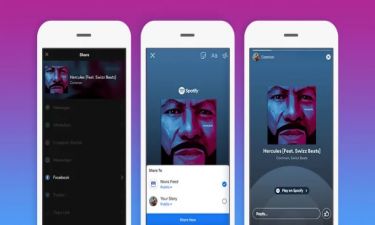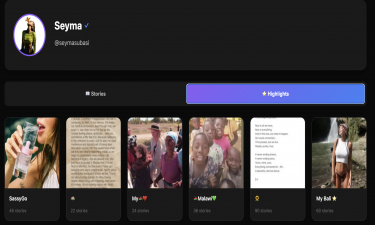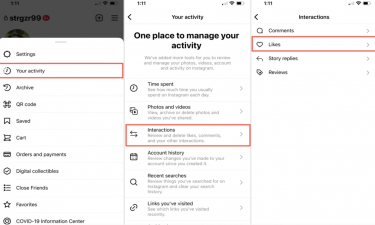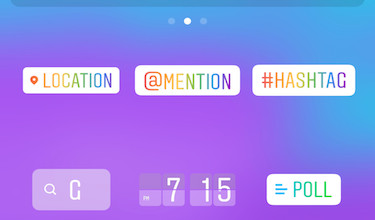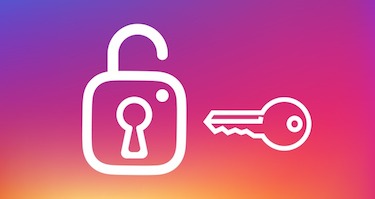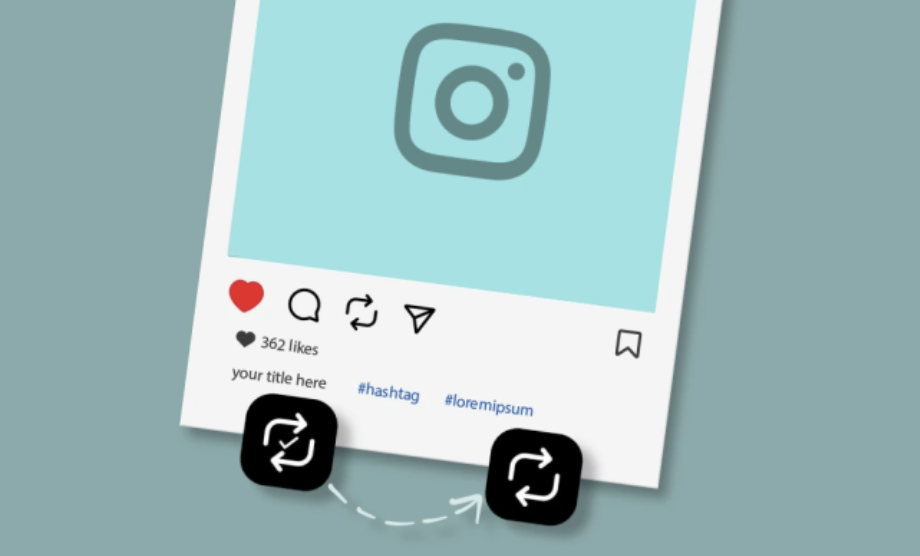
Instagram Undo Repost: How to Remove or Undo a Repost Easily
Instagram has become one of the most popular social media platforms in the world, not only for sharing photos and videos but also for reposting content. Reposting, also called resharing, allows users to take someone else’s post—whether it’s an image, video, or Reel—and share it on their own profile or Stories. This feature is widely used for showing appreciation, spreading information, or simply curating content that resonates with one’s audience.
However, many users make the mistake of reposting something accidentally, or they later change their mind and want to undo the repost. The good news is that Instagram allows you to remove a repost in just a few steps, but the process depends on whether you shared it as a Story repost, a Feed repost (via third-party apps), or a Reel share.
In this detailed guide, we will walk you through everything you need to know about how to undo a repost on Instagram, why you might want to do it, and what precautions you should take in the future.
Why Would You Want to Undo a Repost?
There are several common reasons why Instagram users might want to undo or remove a repost:
Accidental reposting – Sometimes, with a single tap, you may share something you didn’t intend to.
Outdated content – Maybe the information in the post is no longer relevant.
Wrong post selection – You might have reposted the wrong photo, video, or Reel.
Aesthetic reasons – If you are curating a specific theme for your Instagram feed, you might decide a repost doesn’t fit your aesthetic.
Privacy or sensitivity issues – You may realize later that the post contains sensitive content you don’t want associated with your account.
Engagement strategy – Some social media managers repost content temporarily to boost visibility and later remove it to maintain a clean feed.
Whatever the reason, undoing a repost is simple once you know the steps.
How to Undo a Repost on Instagram Stories
Reposting to Instagram Stories is the most common form of resharing. If you reshared someone’s post to your Story and now want to undo it, follow these steps:
Go to your Story:
Open Instagram and tap on your profile picture in the top left coer to view your active Story.
Find the reposted Story:
If you have multiple Story slides, swipe until you find the repost you want to remove.
Tap the three dots (More) in the bottom-right coer.
Select “Delete” or “Remove.”
Confirm the action, and the repost will disappear immediately.
Pro tip: If you posted it less than 24 hours ago but don’t want to delete it completely, you can archive it instead of removing it. Archiving keeps it in your personal archive but hides it from followers.
How to Undo a Repost on Instagram Feed
Instagram does not have a built-in “Repost to Feed” button. Most users rely on third-party repost apps to share someone else’s post directly to their feed. If you reposted something to your feed and now want to undo it, the process is slightly different:
Go to your profile.
Scroll to the reposted post.
Tap the three dots (â‹®) at the top right of the post.
Select “Delete.”
Confirm by tapping “Delete” again.
That’s it! The repost will be permanently removed from your feed.
Important note: Deleting the repost will not affect the original creator’s content. It only removes your shared version.
How to Undo a Repost of Instagram Reels
Instagram Reels are highly shareable, and many users repost Reels either through Stories or by using third-party apps. If you reposted a Reel:
If shared to Story: Follow the same steps as above (delete the Story).
If shared to Feed: Open the post on your profile and delete it.
In some cases, people mistakenly “add Reel to profile grid” when saving or sharing content. To undo that:
Go to your profile.
Locate the Reel.
Tap the three dots.
Select Remove from Profile Grid.
This will remove the Reel from your main feed but keep it under the Reels tab.
How to Undo a Repost via Direct Messages (DMs)
Sometimes, people send reposts directly to friends in Instagram DMs. If you want to undo this:
Open the chat where you sent the repost.
Tap and hold the shared post.
Select Unsend.
This completely removes the repost from the conversation, even if the other person saw it.
Preventing Mistakes: How to Avoid Wrong Reposts
If you frequently repost content, it’s good to have a strategy to avoid errors. Here are some tips:
Double-check before posting: Always review the content, caption, and placement before tapping “Share.”
Use drafts: Instead of sharing immediately, save the repost to drafts and recheck later.
Separate tools for Feed and Story: Use reliable apps for reposting to Feed and stick to Instagram’s built-in feature for Stories.
Maintain an aesthetic plan: If you run a theme-based account, pre-plan your reposts to avoid deleting them later.
What Happens After You Undo a Repost?
When you remove or undo a repost:
Your followers will no longer see it in their feeds or Stories.
Your insights/analytics for that post are lost (likes, comments, shares, etc.).
The original creator is not notified that you removed the repost.
This means there are no negative effects other than losing engagement numbers, so it’s safe to undo if needed.
Frequently Asked Questions (FAQ)
1. Can I undo a repost without deleting it?
Not really. On Instagram, “undoing” a repost usually means deleting it. The only alteative is archiving Stories.
2. Will the original creator know if I delete their repost?
No. Instagram does not notify the original poster when you undo a repost.
3. Can I recover a repost after deleting it?
If it was a Story, you may find it in your archive (if archiving is enabled). For Feed posts, once deleted, they are permanently gone unless you saved them in drafts first.
4. Is there a way to undo a repost automatically?
Currently, no. You have to manually delete or remove the repost.
Final Thoughts
Reposting is a powerful tool for sharing meaningful content on Instagram, but mistakes happen. Fortunately, undoing a repost is simple and takes only a few taps, whether it’s in Stories, Feed, Reels, or DMs. By following the steps outlined above, you can easily clean up your Instagram profile, maintain your desired aesthetic, and avoid confusion.
If reposting is part of your content strategy, remember to always double-check before posting, make use of drafts, and plan ahead. This way, you’ll rarely find yourself needing to undo a repost in the first place.
Instagram is constantly updating its features, so in future updates, we might even see a dedicated “Undo Repost” button—but for now, deleting or removing is the way to go.