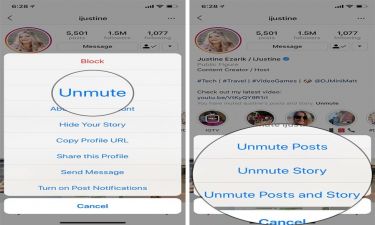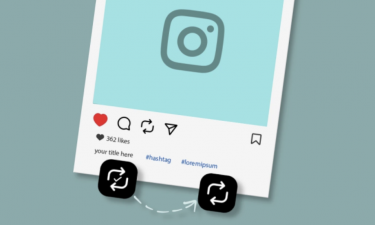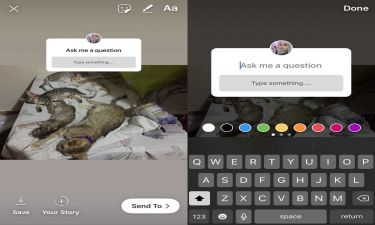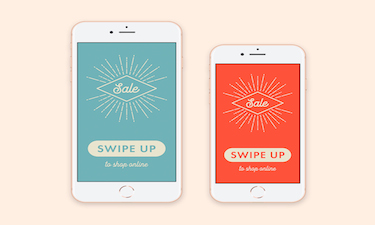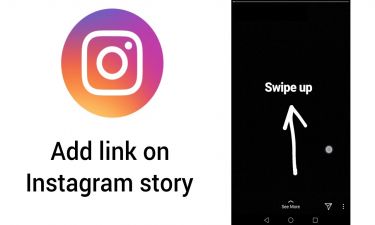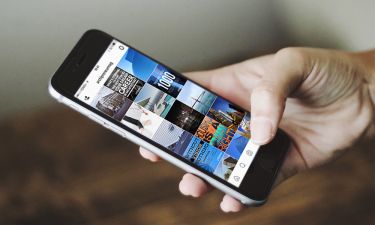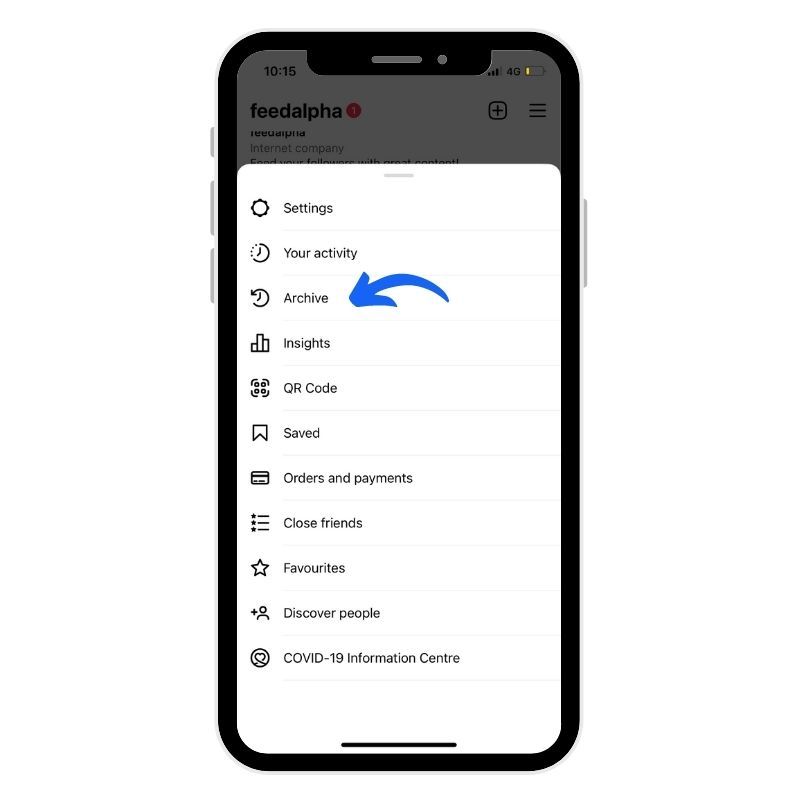
How to Unarchive a Story on Instagram?
Instagram Stories have become one of the most popular features on the platform, allowing users to share photos and videos that disappear after 24 hours. However, many people don’t realize that these stories aren’t lost forever. Instagram automatically saves them in a private section called the Story Archive. From here, you can view, repost, or even unarchive a story to bring it back to your profile highlights or make it visible again.
If you’ve ever wondered how to unarchive a story on Instagram, this detailed guide will walk you through everything step by step.
What Does “Unarchive” Mean on Instagram?
When you archive a story, it gets moved from your public profile into a private archive only you can see. Instagram does this automatically after 24 hours. Unarchiving a story means taking it back out of your private archive and making it available again either as a post or highlight.
This is useful if:
You accidentally removed a story but want it back.
You want to share a story again with followers.
You’d like to add old stories to a highlight collection.
How to Access Your Instagram Story Archive
Before you can unarchive, you need to know where to find your saved stories:
Open the Instagram app and go to your profile.
Tap the three horizontal lines (≡) in the top-right coer.
Select Archive.
By default, it shows “Posts Archive.” Tap the top dropdown and choose Stories Archive.
Here, you’ll find all your expired stories, organized by date.
Steps to Unarchive a Story on Instagram
Method 1: Add It to Your Story Again
Open your Story Archive.
Find the story you want to unarchive.
Tap on it and then tap Share at the bottom.
Select Your Story to repost it for 24 hours.
This makes the story visible to your followers just like a new story.
Method 2: Add It to Highlights
From the Story Archive, tap on the story you want.
Tap Highlight at the bottom.
Choose an existing highlight or create a new one.
The story will appear permanently under your profile highlights.
Method 3: Share as a Regular Post
Go to your Story Archive.
Select the story.
Tap the three dots (...) in the bottom right.
Choose Share as Post.
Adjust the photo/video, add a caption, and publish.
Tips for Managing Archived Stories
Organize with Highlights: Group stories into themes (e.g., Travel, Food, Events).
Privacy Settings: Archived stories are private until you unarchive them.
Storage Limits: Instagram doesn’t limit your archive space, so you can keep years of stories.
Engagement Boost: Resharing popular stories can help drive interaction with your followers.
FAQs About Instagram Story Archive
1. Can I delete a story from the archive?
Yes. Open the archived story, tap the three dots, and select Delete.
2. Will people be notified when I unarchive a story?
No. Followers will only see it if you repost it or add it to highlights.
3. Can I download archived stories?
Yes. Open the story, tap the three dots, and select Save Photo/Video to your device.
4. Does unarchiving restore the story exactly as before?
Not entirely. It won’t reappear in your feed or old story circle, but you can share it again or highlight it.
Conclusion
Unarchiving a story on Instagram is quick and easy once you know where to look. Whether you want to bring back a memory, organize your profile highlights, or reshare content with your followers, the Story Archive gives you complete control over past stories.
By using the archive feature wisely, you can keep your Instagram profile looking polished and ensure that your favorite moments never get lost.