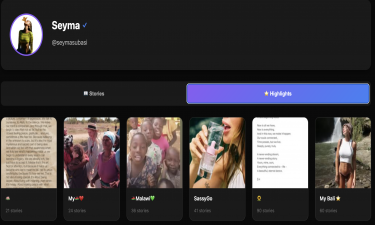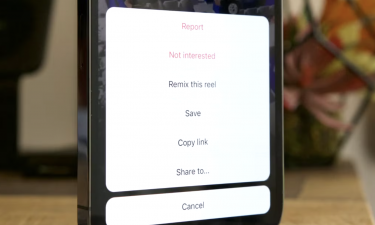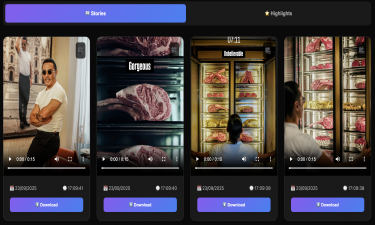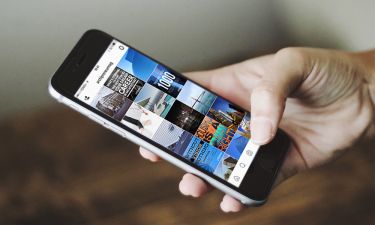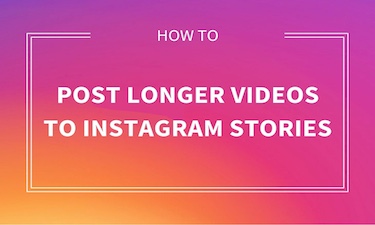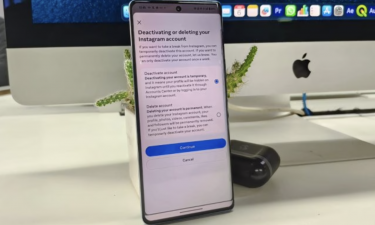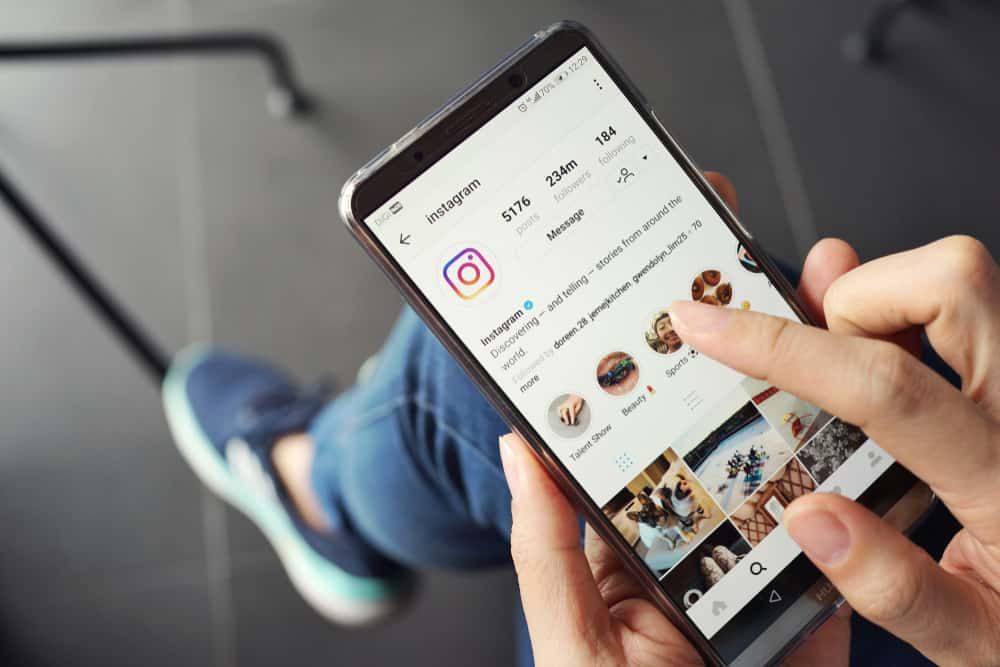
How to See Who Shared Your Instagram Post
Instagram is one of the most popular social media platforms in the world, with billions of users sharing photos, videos, and reels every day. For creators, influencers, businesses, and even casual users, engagement is the ultimate measure of success. One of the biggest questions many Instagram users have is: how can you see who shared your Instagram post?
Unfortunately, Instagram does not directly notify you about every user who shares your post. Unlike likes or comments, which are visible and traceable, shares are a bit more private. However, there are ways to check insights, analyze your account, and track engagement to get a clearer picture of how often your posts are being shared — and sometimes, by whom.
In this detailed guide, we will cover everything you need to know about post shares, how to check them, and the limitations Instagram has set regarding this feature.
Why Shares Matter on Instagram
Before diving into the technical details, let’s understand why shares are such an important metric:
Viral Potential – The more your post is shared, the more people outside of your followers see it. This helps in gaining new followers and boosting visibility.
Authentic Engagement – A share often means the content was valuable enough to be shown to others, which is a stronger indicator of quality compared to just a like.
Brand Growth – For businesses and influencers, shares are a key metric that signal trust, relevance, and influence.
Algorithm Boost – Instagram’s algorithm prioritizes posts that generate more engagement, including shares, which can land you on Explore.
Can You See Exactly Who Shared Your Post?
The short answer is: No, Instagram does not allow you to see the useames of everyone who shared your post.
Instagram prioritizes user privacy. Just like you cannot see who saved your posts, you also cannot see the full list of people who shared it. What you can see depends on the type of account you have:
1. Personal Accounts
If you are using a regular Instagram account, you won’t have access to post insights. This means you cannot track how many times your content was shared.
2. Professional Accounts (Creator or Business)
With a professional account, you can access Instagram Insights. This shows you how many times your post was shared, though not who shared it.
For example, in the insights, under “Interactions,” you may see:
Shares: 24. This tells you 24 people shared your post, but it does not reveal their profiles.
How to Check Shares on Your Instagram Post
If you want to track shares, you’ll need to switch to a Creator or Business account. Here’s how you can check:
Switch to a Professional Account
Go to Settings > Account > Switch to Professional Account.
Choose between Creator or Business.
View Post Insights
Go to the post you want to check.
Tap on View Insights below the photo or video.
Look for the paper plane icon âœˆï¸ — this indicates the number of shares.
Track Shares in Stories
If you post something in Stories, swipe up to view the viewers list.
If someone has reshared your Story, you might see it under “Reshares.”
Workarounds to See Who Shared Your Post
Even though Instagram doesn’t provide direct useames of sharers, there are a few indirect ways to get insights:
1. Check Story Mentions
If someone shares your post to their story and tags you, you will receive a notification.
This is the only direct way to know who reshared your content.
2. Monitor Engagement
Sometimes followers will comment or message you after sharing. This can give clues about who is spreading your content.
3. Use Third-Party Tools Carefully
Some third-party analytics platforms claim to show detailed sharing insights.
Be cautious: not all are accurate or safe. Always prioritize security and avoid giving login details to untrusted apps.
Understanding Instagram Insights: Shares vs Saves
Many users confuse shares with saves, but they are different metrics:
Shares – Number of times your post was sent via Direct Message or added to someone’s Story.
Saves – Number of times someone bookmarked your post for later.
Both are important, but shares typically indicate stronger organic reach since they involve spreading your content beyond the original viewer.
Tips to Increase the Number of Shares
If you want your posts to be shared more often, here are some strategies:
Post Valuable Content – Educational tips, memes, quotes, and relatable content are highly shareable.
Use Strong Visuals – High-quality photos and engaging videos encourage users to share.
Add Call-to-Actions (CTAs) – Ask your followers to “Share this with a friend who needs it.”
Leverage Trends – Keep up with trending sounds, hashtags, and memes to boost shareability.
Post Relatable Stories – People love sharing content that reflects their personality or emotions.
Common Questions About Instagram Shares
1. Can I see who shared my Reel?
No, you cannot see the useames. But you can check Insights for the number of shares.
2. Can I see who shared my Story?
If they shared it with a tag, yes. Otherwise, no.
3. Do shares improve my Instagram reach?
Yes! Shares are a strong ranking factor for the algorithm.
4. Can I use apps to track shares?
Only Instagram’s official tools are reliable. Be careful with third-party apps.
Conclusion
While Instagram does not allow you to see exactly who shared your post, it gives you valuable metrics through Insights. Knowing how many people shared your content can help you measure its impact, plan better strategies, and grow your presence on the platform.
If you’re serious about understanding your audience and maximizing engagement, switching to a professional account is essential. Focus on creating valuable, share-worthy content, and you’ll naturally increase your visibility and follower base.