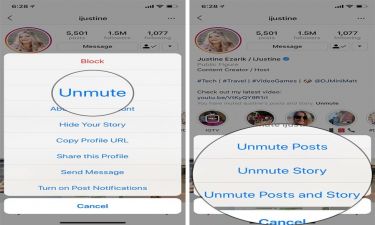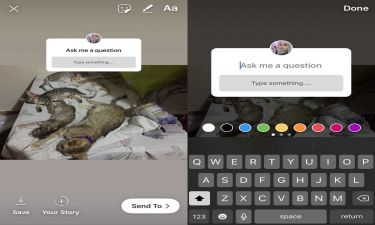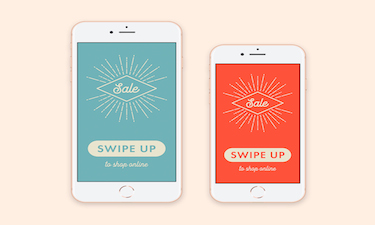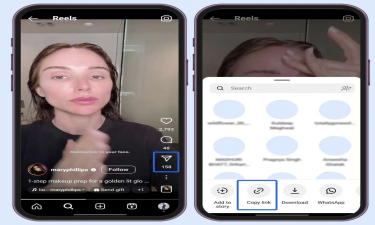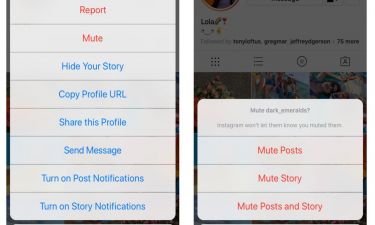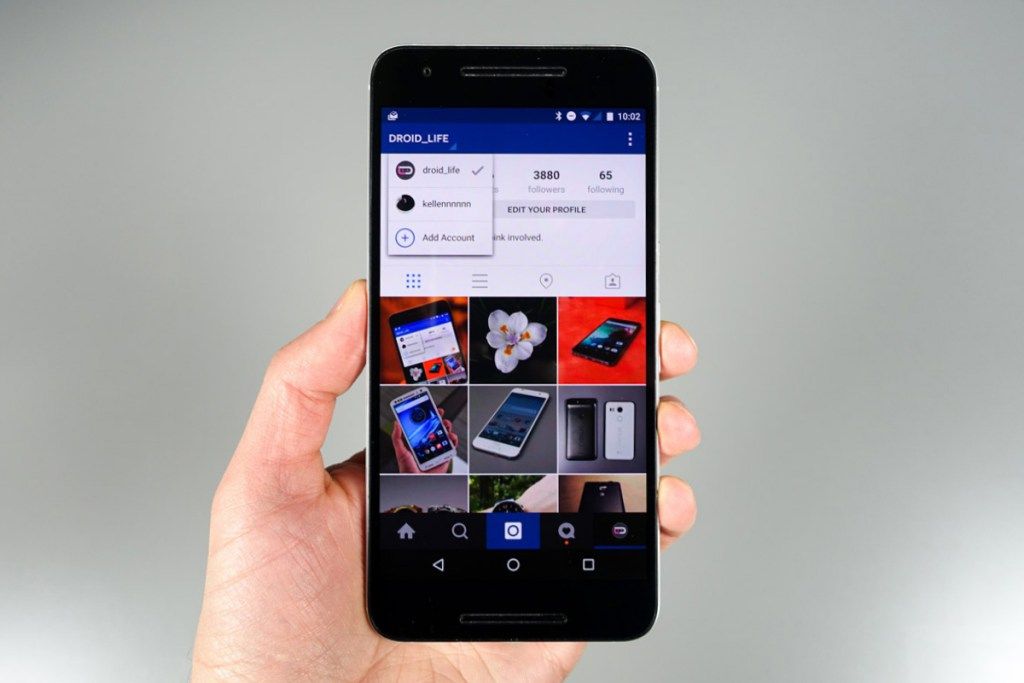
How to Manage Multiple Instagram Accounts with Switching
Instagram is one of the most popular social media platforms in the world, where millions of users share photos, videos, reels, and stories every single day. Over the years, Instagram has evolved from being just a simple photo-sharing app into a multi-functional platform where individuals, influencers, and businesses connect with audiences on a massive scale.
While Instagram once used to be a platform where people had only one personal account, the situation has changed drastically. Nowadays, many people manage multiple Instagram accounts—sometimes one for personal use, another for business, or even an account dedicated to hobbies, fan pages, or side projects. For some, Instagram is no longer just entertainment but also a tool for making money and building a digital presence.
But switching between different accounts used to be a real struggle. Users had to log out of one account and log back in with another useame and password. This was not only time-consuming but also frustrating, especially for those managing multiple accounts daily. Fortunately, Instagram solved this issue by introducing the multiple account management feature.
How Many Instagram Accounts Can You Use on One Device?
Currently, Instagram allows users to log in to up to 5 different accounts on a single device. This means you can seamlessly switch between them without logging out and back in every time.
This feature has become extremely useful for:
Business owners managing both personal and business accounts.
Social media managers handling different client accounts.
Influencers and creators who have separate accounts for personal life and professional content.
Casual users who simply want to separate personal and private content.
By linking multiple accounts, you can customize notifications, publish content, and interact with followers across all accounts without losing access to any of them.
Benefits of Managing Multiple Instagram Accounts
Using more than one Instagram account on the same device comes with several advantages:
Time Efficiency
No more repetitive logging in and out. Switching between accounts takes just seconds.Better Organization
You can keep your personal content separate from your professional or hobby accounts.Improved Engagement
For businesses, being able to respond quickly to followers across multiple accounts improves customer service and brand reputation.Enhanced Privacy
Some users prefer having a “close friends” account for private sharing while keeping their main profile public.Multiple Revenue Streams
If you’re running different niche pages or small businesses, managing them all from one device saves time and boosts productivity.
How to Add Multiple Instagram Accounts
Here’s a step-by-step guide to adding multiple accounts on Instagram (works for both iOS and Android):
Open the Instagram App
Make sure you are logged into your existing account first.Go to Your Profile
Tap the profile icon in the bottom-right coer of the screen.Open the Settings Menu
Tap the three lines (hamburger menu) in the top right, then select Settings.Scroll Down and Add Account
At the bottom, you’ll find an option called Add Account or Log Into Existing Account. Tap it.Log In with Another Account
Enter the useame and password for your other Instagram account.Done!
Now both accounts will be linked, and you can switch between them anytime.
The best part? Your first account remains safe—it won’t be deleted or lost. Both accounts stay active and fully functional.
How to Switch Between Multiple Instagram Accounts
Once you’ve added more than one account, here’s how you can switch between them easily:
Go to your profile screen.
Look at the top of the page where your useame is displayed.
Tap on your useame dropdown menu.
A list of all your logged-in accounts will appear.
Select the account you want to use, and Instagram will instantly switch to it.
That’s it—you are now operating on your other account without needing to log in again.
Managing Notifications for Multiple Accounts
Instagram gives you control over notifications for each account individually. For example:
On your personal account, you may want all story replies and comment notifications.
On your business account, you might prefer to receive only direct messages and mentions.
You can customize these settings under:
Settings → Notifications → Choose Account.
This way, you won’t miss important updates while avoiding unnecessary distractions.
Multi-Account Management on PC
While the Instagram mobile app makes switching accounts incredibly easy, some users also manage accounts via desktop. On the web version, however, Instagram does not yet offer the same smooth “switch account” feature.
Still, you can:
Use different browsers for separate accounts.
Log in and out manually (not as efficient).
Or use third-party social media management tools like Hootsuite, Buffer, or Later for posting and scheduling.
Best Practices for Managing Multiple Instagram Accounts
If you’re planning to use this feature, here are some tips to keep in mind:
Stay Organized
Name your accounts clearly (personal, business, hobby) to avoid confusion.Use Strong Passwords
Each account should have a unique, strong password to maintain security.Enable Two-Factor Authentication
Protect your accounts from hackers by setting up extra security.Keep Content Consistent
Post regularly on each account to maintain engagement and growth.Don’t Overlap Too Much
If you run a business account, avoid posting too much personal content there, and vice versa.
Who Should Use Instagram’s Multi-Account Feature?
This feature is useful for a variety of users:
Businesses – To manage brand presence and customer interactions.
Influencers – To separate professional content from personal life.
Students – To maintain a personal account while running group projects or clubs.
Creators – To experiment with different content niches without mixing them.
Common Mistakes to Avoid
While the feature is simple, some mistakes can reduce its effectiveness:
Forgetting Which Account You’re Using
Accidentally posting personal content on a business account can be embarrassing. Always double-check before posting.Too Many Accounts
Instagram limits you to five accounts for a reason—don’t overcomplicate things by creating unnecessary profiles.Ignoring Notifications
With multiple accounts, it’s easy to miss important messages. Customize notification settings wisely.
Conclusion
Instagram’s multiple account management feature has made life much easier for users who juggle different identities on the platform. Whether you’re running a business, managing client accounts, or simply separating personal and private life, the ability to switch between accounts without logging out is a game-changer.
To recap:
You can add up to five Instagram accounts on one device.
Switching is as simple as tapping your useame and selecting the other account.
Notifications and content are managed separately for each account.
With this feature, Instagram continues to adapt to the needs of its diverse user base, making the platform more versatile, user-friendly, and powerful.
So if you’ve been struggling with logging in and out of multiple accounts—stop wasting time. Set up your extra accounts today and start switching with ease!