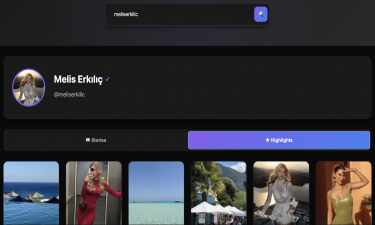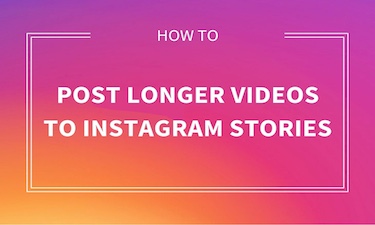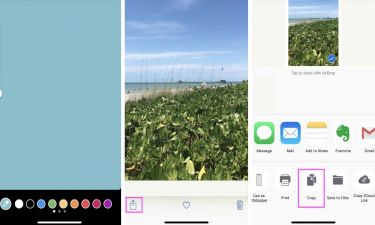Download Instagram Stories on iOS (iPhone, iPad, Mac OS)
Instagram has grown into the world’s most popular platform for sharing photos and videos, with millions of stories being posted every single day. Stories allow users to share temporary content that disappears after 24 hours, and while this feature creates a sense of spontaneity, it also introduces a limitation: there is no built-in option to download Instagram stories directly within the app.
Whether you are using Android or iOS (iPhone, iPad, Mac), Instagram does not provide a native way to save stories to your device. For users who want to save a friend’s story, archive their own, or download inspirational content, this can feel restrictive. Luckily, third-party tools and web-based services such as StoriesWatch.com make it easy to download Instagram stories on iOS devices quickly, safely, and for free.
This guide will explain in detail how to download Instagram stories on iPhone, iPad, and Mac. We’ll cover the limitations of the official app, how Stories Watch works, the step-by-step process of downloading, and why this method is safe and effective for iOS users.
Why Instagram Doesn’t Allow Story Downloads
Instagram’s story feature was designed to be temporary. The idea is to encourage users to share moments without worrying about permanence. However, this has a downside: many users want to keep certain stories for later viewing, save their favorite content, or even share it outside of Instagram.
Officially, Instagram only allows users to download their own stories through the app’s archive feature. If you want to download someone else’s story, Instagram does not provide an option. This is why many users tu to third-party solutions like StoriesWatch, which allow easy and anonymous story downloading.
Is It Safe to Download Instagram Stories on iOS?
When downloading stories on iPhone, iPad, or Mac, safety is often a conce. Apple devices are well known for their strong security features. iOS is much less vulnerable to viruses compared to other systems, which makes iPhones and iPads safer for browsing and downloading content.
However, the App Store has strict policies, meaning most apps that claim to download Instagram stories are either paid or unreliable. That’s where web-based platforms like Stories Watch come in. Unlike apps, StoriesWatch requires no installation and does not ask for login details. This makes it a safe, free, and user-friendly option for iOS users.
How Stories Watch Works on iPhone, iPad, and Mac
Stories Watch is a browser-based tool that allows you to view and download Instagram stories from public accounts without logging in. Here’s how it works:
Open Safari or any browser on your iPhone, iPad, or Mac.
Go to StoriesWatch.com.
In the search bar, type the useame of the Instagram profile whose stories you want to download.
From the results, select the correct profile.
The site will show you all currently active stories from that account.
Click the Download button under the story you want to save.
The photo or video will be saved directly to your device.
This process works smoothly on all iOS devices and does not require you to install additional software.
Step-by-Step: Download Instagram Stories to iPhone
To make it easier, here’s a detailed breakdown specifically for iPhone users:
Open Safari on your iPhone.
Visit StoriesWatch.com.
Type the useame of the account in the search bar.
Tap on the desired story.
On the story detail page, tap and hold the image or video.
Select “Add to Photos” or “Save Video.”
The story is now saved in your iPhone gallery in full HD quality.
This method works for both photos and videos.
How to Download Instagram Stories on iPad
On iPad, the process is nearly identical to the iPhone method:
Use Safari or Chrome.
Go to StoriesWatch.com.
Enter the profile useame.
Tap on the story.
Hold down on the content and select Save Image or Save Video.
The larger screen of the iPad makes browsing and downloading even more comfortable, especially if you want to save multiple stories at once.
Downloading Instagram Stories on Mac
For Mac users, StoriesWatch is also a great option. Instead of tapping, you can right-click to download.
Open Safari or Chrome on your Mac.
Visit StoriesWatch.com.
Search for the profile.
Open the story you want.
Right-click the story and select “Save Image As” or “Save Video As.”
The file will download directly to your Mac’s downloads folder.
This method is ideal for those who want to store stories in larger archives or transfer them to other devices.
Advantages of Using Stories Watch on iOS Devices
Completely Free – No subscription or hidden charges.
No Account Needed – You don’t need to log into Instagram.
Safe for iOS – Works through the browser without requiring app installation.
Fast and Simple – Just a few clicks and the story is downloaded.
High-Quality Results – Stories are saved in HD format.
Things to Keep in Mind
You can only download public stories. Private accounts cannot be accessed unless you are logged in as a follower.
Stories are only available for 24 hours, so if you want to save them, you need to act before they expire.
Always use reliable services like Stories Watch to avoid scams or unsafe websites.
Final Thoughts
Downloading Instagram stories on iPhone, iPad, or Mac may seem challenging at first since Instagram does not allow it within the app. But thanks to tools like Stories Watch, the process is simple, safe, and completely free.
Whether you’re saving stories from your favorite influencer, archiving your own content, or just keeping a memory from a friend, this method works perfectly on iOS devices. In just a few clicks, you can download Instagram stories in full quality, without logging in, and without installing any risky apps.
For anyone who wants quick, reliable, and anonymous Instagram story downloads, Stories Watch is the ultimate solution.